I think many people must be excited by the presence of emojis stickers (the cars and bicycles, the clinking beers and that bizarre, smiling pile of poo...) when they first started using IM applications, because I am one of them. So below you will find step by step instructions along with screenshots on how to get iphone emoji Keyboard with KK Emoji Keyboard.
Fisrt, you should know if your devices support Emoji. The fastest and easiest way for us to know if our Android devices can type and read emoji is go tohttp://en.m.wikipedia.org/wiki/Emoji on our devices' browser and scroll down to find “In the Unicode standard”. Expand it and go to the emoji tables. If you can see most of the characters there, you're so lucky. Your android devices comes with an emoji font and you donot have to do anything. Otherwise, you might need download and install some few third-party applications like whatsapp or facebook or google talk to use emojis.
Now, let's go to download and install KK Emoji Keyboard and enjoy the emoticons.KK Emoji Keyboard is the best colorful Emoji,Emoticons and Smiley Keyboard with Gesture Typing input you have seen! I promise!
Description:
KK Emoji Keyboard is a familiar type of keyboard for Android, it's based off of the Google Keyboard that debuted with KitKat. Which many of you will remember featured Emoji, highly detailed Emoticons that have been popular in the East for years and they've since made their West. The latest Google Keyboard makes great use of Emoji, but the focus isn't on them, which is where KK Emoji Keyboard comes in. It's the same Android keyboard that has become really quite good over the year, but with a focus on Emoji, perfect for connecting with friends and family all over the world. Take a look at the below video for more.
How to get it:
You can download the KK Emoji keyboard from below three ways.
1. Download from AppBrain: http://www.appbrain.com/app/kk-emoji...droid.keyboard
2. Download from Playstore: https://play.google.com/store/apps/d...droid.keyboard
3. Download from DropBox: https://www.dropbox.com/s/yr5y16jhrt...board.v190.apk
How to enable and work it:
From Playstore (or App Brain):
If you download from Playstore (or App Brain), you can follow below screenshots.
1.Click this menu tree button to go to app screen->2. Click "Play Store" to open Play store app->3. Click "search" icon to open search text box->just type "KK Dict" “KK app” "KK emoji” "KK app stuido" or "KK"as the search keyword, then click "search" button;
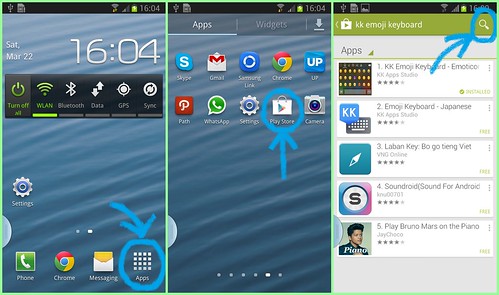
4. It will show a list of apps. Click on "KK Emoji Keyboard"->5. Click "Install" button to install KK emoji keyboard. -> 6. A dialog will popup to show app's permissions. Click "continue" to download and install app.
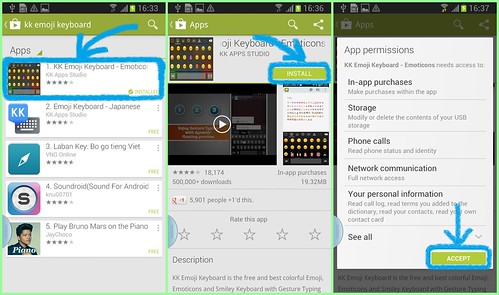
7. After the app installed, a notification will show up in the left of notification bar. You can slide down the notification bar and then click the KK emoji keyboard item to access the settings screen of the KK emoji keyboard.
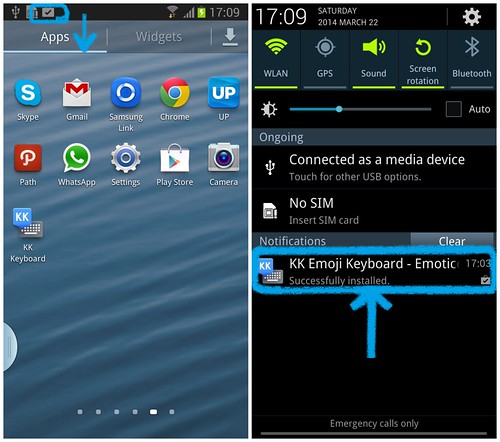
8. In settings screen of the KK emoji keyboard, you can setup your KK keyboard according to the 1,2,3 setps.
Step1: Enable KK keyboard: Check "KK Emoji keyboard" to enable emoji keyboard;
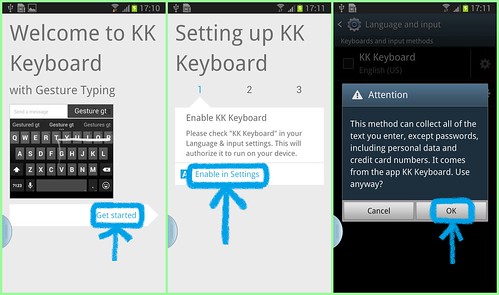
Step2: Switch to KK keyboard;
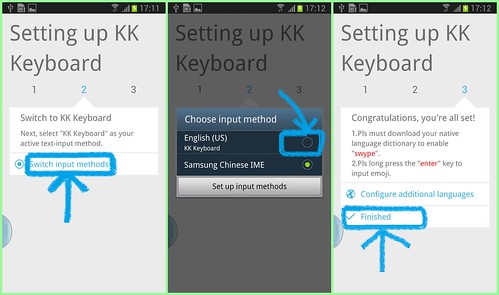
Step3: Congratulations, you're all set! And now, you must download your native language dictionary to enable "swype".
Lauguages:
9. Click "search" icon to open search text box->just type "KK Dict" as the search keyword, then click "search" button. We provide over 20 languages for you to install and then you can enable and use "swype" function which improve input speed effectively: English, Croatian, Czech, Danish, Dutch, Estonian, Finnish, French, Georgian, German, Greek, Hebrew, Hungarian, Icelandic, Italian, Latvian, Norwegian, Polish, Portuguese (Brazil), Portuguese, Romanian, Slovak, Slovenian, Spanish, Swedish, Turkish, Ukrainian.

Work it:
9. Now you need to click on any textbox to show the KK emoji keyboard. I choose WahtappsMessaging app, and compose a new message. To choose emoji, pls click smiley icon or long press the "enter" key to input emoji. Wow, there it is! Cute smileys, emoticons and stickers!

Tips: Create your own emoji keywords:
You can use KK emoji keyboard to create your own emoji keywords which you use very often to avoid jumping back and forth between emoji stickers board and mainboard.
-> Go to KK emoji keyboard settings
-> Find “Personal dictionary” menu
-> Click "+" icon, under the phrase section, insert your emoji (or series of emojis and stickers). Nest to shortcut, type the keyboard you want to use to trigger the emoji.
-> Ok, whenever you're using the KK Emoji Keyboard, in and application with inputting, you can simply type the characters in mainboard you picked and you will get the emoji stickers as one of the suggestions. You can try, and isn't it?


Fisrt, you should know if your devices support Emoji. The fastest and easiest way for us to know if our Android devices can type and read emoji is go tohttp://en.m.wikipedia.org/wiki/Emoji on our devices' browser and scroll down to find “In the Unicode standard”. Expand it and go to the emoji tables. If you can see most of the characters there, you're so lucky. Your android devices comes with an emoji font and you donot have to do anything. Otherwise, you might need download and install some few third-party applications like whatsapp or facebook or google talk to use emojis.
Now, let's go to download and install KK Emoji Keyboard and enjoy the emoticons.KK Emoji Keyboard is the best colorful Emoji,Emoticons and Smiley Keyboard with Gesture Typing input you have seen! I promise!
Description:
KK Emoji Keyboard is a familiar type of keyboard for Android, it's based off of the Google Keyboard that debuted with KitKat. Which many of you will remember featured Emoji, highly detailed Emoticons that have been popular in the East for years and they've since made their West. The latest Google Keyboard makes great use of Emoji, but the focus isn't on them, which is where KK Emoji Keyboard comes in. It's the same Android keyboard that has become really quite good over the year, but with a focus on Emoji, perfect for connecting with friends and family all over the world. Take a look at the below video for more.
How to get it:
You can download the KK Emoji keyboard from below three ways.
1. Download from AppBrain: http://www.appbrain.com/app/kk-emoji...droid.keyboard
2. Download from Playstore: https://play.google.com/store/apps/d...droid.keyboard
3. Download from DropBox: https://www.dropbox.com/s/yr5y16jhrt...board.v190.apk
HTML Code:
<a href="https://play.google.com/store/apps/details?id=com.kitkatandroid.keyboard"> <img alt="Get it on Google Play" src="https://developer.android.com/images/brand/en_generic_rgb_wo_60.png" /> </a>
How to enable and work it:
From Playstore (or App Brain):
If you download from Playstore (or App Brain), you can follow below screenshots.
1.Click this menu tree button to go to app screen->2. Click "Play Store" to open Play store app->3. Click "search" icon to open search text box->just type "KK Dict" “KK app” "KK emoji” "KK app stuido" or "KK"as the search keyword, then click "search" button;
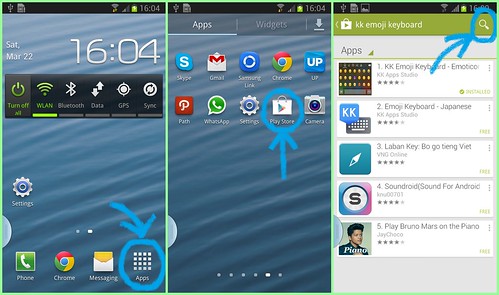
4. It will show a list of apps. Click on "KK Emoji Keyboard"->5. Click "Install" button to install KK emoji keyboard. -> 6. A dialog will popup to show app's permissions. Click "continue" to download and install app.
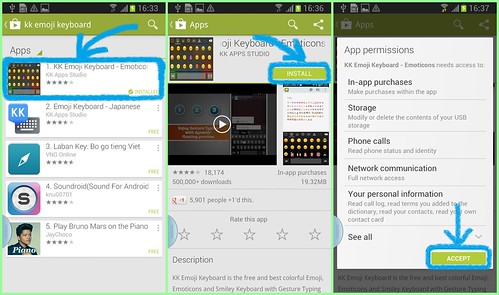
7. After the app installed, a notification will show up in the left of notification bar. You can slide down the notification bar and then click the KK emoji keyboard item to access the settings screen of the KK emoji keyboard.
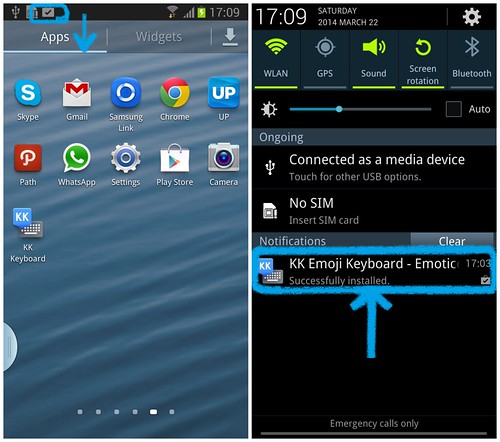
8. In settings screen of the KK emoji keyboard, you can setup your KK keyboard according to the 1,2,3 setps.
Step1: Enable KK keyboard: Check "KK Emoji keyboard" to enable emoji keyboard;
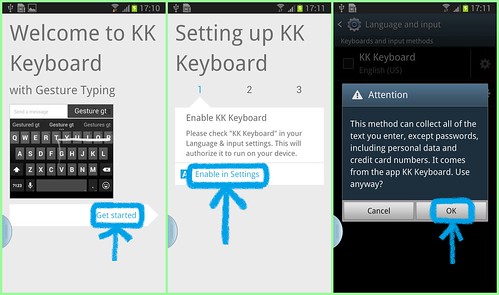
Step2: Switch to KK keyboard;
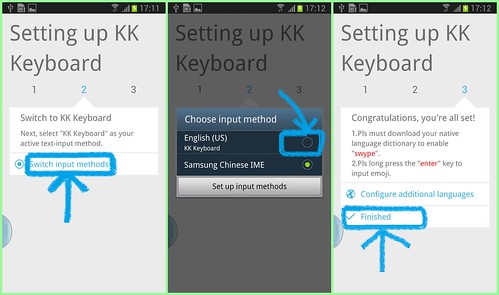
Step3: Congratulations, you're all set! And now, you must download your native language dictionary to enable "swype".
Lauguages:
9. Click "search" icon to open search text box->just type "KK Dict" as the search keyword, then click "search" button. We provide over 20 languages for you to install and then you can enable and use "swype" function which improve input speed effectively: English, Croatian, Czech, Danish, Dutch, Estonian, Finnish, French, Georgian, German, Greek, Hebrew, Hungarian, Icelandic, Italian, Latvian, Norwegian, Polish, Portuguese (Brazil), Portuguese, Romanian, Slovak, Slovenian, Spanish, Swedish, Turkish, Ukrainian.

Work it:
9. Now you need to click on any textbox to show the KK emoji keyboard. I choose WahtappsMessaging app, and compose a new message. To choose emoji, pls click smiley icon or long press the "enter" key to input emoji. Wow, there it is! Cute smileys, emoticons and stickers!

Tips: Create your own emoji keywords:
You can use KK emoji keyboard to create your own emoji keywords which you use very often to avoid jumping back and forth between emoji stickers board and mainboard.
-> Go to KK emoji keyboard settings
-> Find “Personal dictionary” menu
-> Click "+" icon, under the phrase section, insert your emoji (or series of emojis and stickers). Nest to shortcut, type the keyboard you want to use to trigger the emoji.
-> Ok, whenever you're using the KK Emoji Keyboard, in and application with inputting, you can simply type the characters in mainboard you picked and you will get the emoji stickers as one of the suggestions. You can try, and isn't it?


Comments
Post a Comment